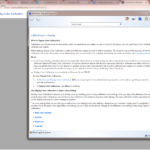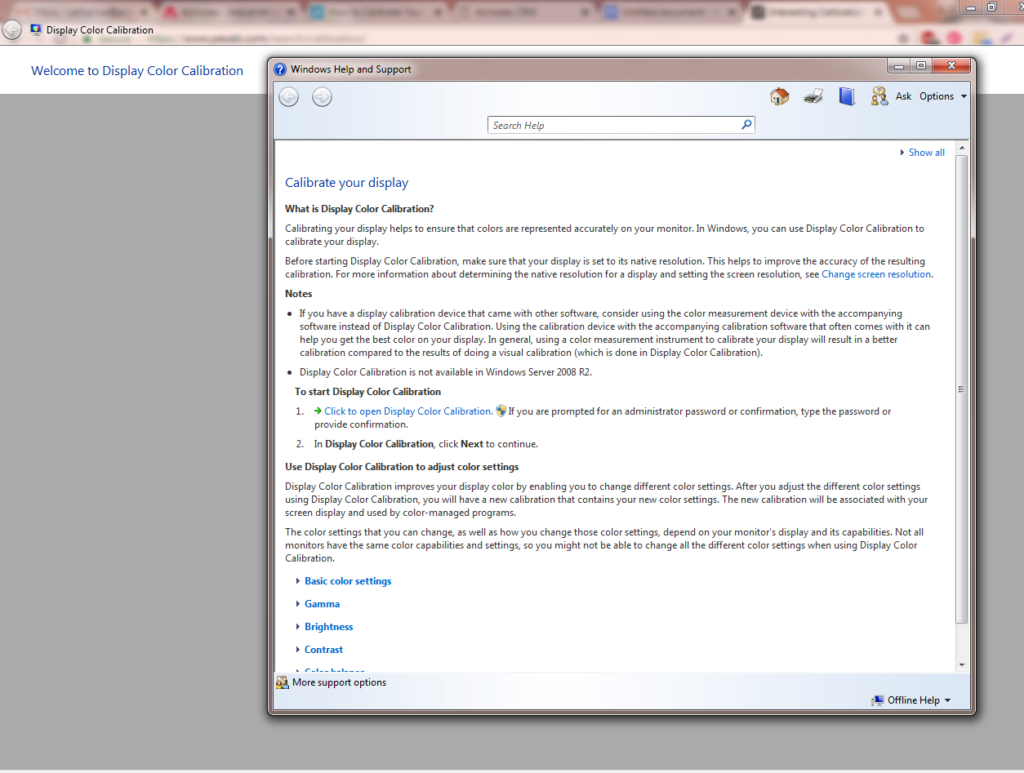How to Calibrate Your Computer Monitor
Correct calibration ensures colors and black levels are true. Calibration lets the monitor to produce the best results for viewing images and videos. Furthermore, calibration offers gentleness and easiness to our eyes.
First of all, calibration offers greatly improvements in image quality. Nowadays, many monitors come with new technologies such as 4K Ultra HD. With 4K displays providing different viewing experiences to our eyes, only if they are properly calibrated. Moreover, doing calibration ourselves actually are easy and hassle free.
Begin Calibration with Built-in Windows and Mac Tools
- Turn on monitor to warm up to operating temperature.
- Set monitor to native resolution or default screen resolution.
- Understand the monitor’s display controls.
Windows 10 Calibration
MacOS Calibration
In MacOS, enter “calibrate” in Spotlight to find “display calibrator assistant”. Next, the search result should show to open the utility in the “System Preferences” panel. Next, follow Mac’s step by step instruction to the calibration process. Furthermore, select the desired brightness, contrast, and so on. After selections and adjustments, click on “continue” to save the calibration profile.
Acnodes Corporation has a wide array of product line configurations. They can customize most commercial and industrial computers to one’s specific needs. For more information, please call them at (909) 597-7588 or email them at [email protected]. Furthermore, one can also visit their website: www.acnodes.com
About Acnodes
Acnodes Corporation markets, sells, and manufactures industrial computers and display solutions for diverse industries that range from military to automation. They furnish efficient and valuable products for all their customers. Acnodes Corporation aims to meet their clients’ needs with the most cutting-edge technology and solutions.