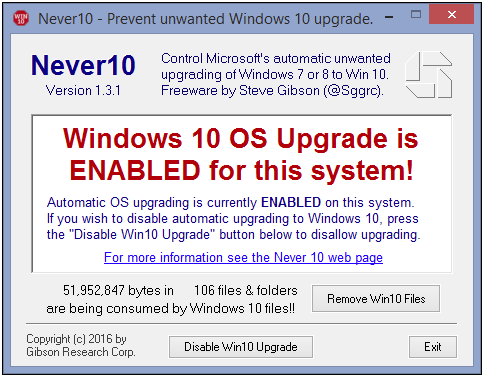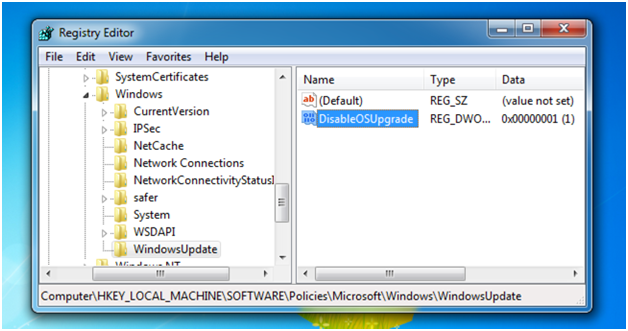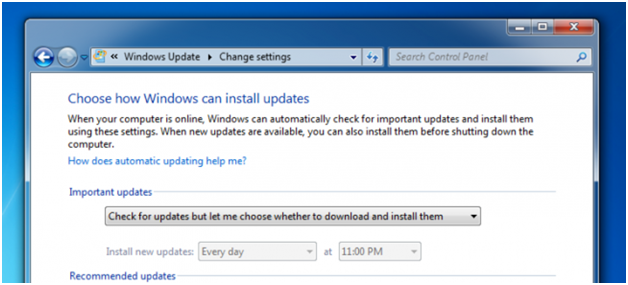How to Disable Automatic Windows 10 Updates for the IoT Embedded PCs
Microsoft is automatically downloading all of Windows 10 to Windows 7 or 8 PC. Although they are not automatically installing Windows 10, they are downloading the entire installer, which is at least 3 GB, which takes up a lot of drive space, and also wastes the network bandwidth. For IoT network who do not have unlimited bandwidths, this can cost a lot of issue. According Microsoft, the purpose is to provide a better experience to prepare the embedded PC for Windows 10 by downloading the files necessary for future installation and ensures the embedded PC has the latest software. This only affects people who have automatic updates enabled, but majority have automatic updates on by default. To avoid the automatic update, you can follow the following steps.
Option 1: Downloading Never10
To simply and easily get rid of the “Get Windows 10” icon and stop your PC from downloading Windows 10, you can download a freeware called Never10.
Download it, run it, and click the “Disable Win10 Upgrade” button. If the system has already downloaded the Windows 10 update files, it will notify you, and you can click the “Remove Win10 Files” to delete. After rebooting, the icon will be gone and your computer shouldn’t get the upgrade.
Option 2: Manually Stop the Download
First step is to install a patch from Microsoft’s website. After the installation, open up the registry editor using the Start Menu search or by pressing WIN + R and typing regedit and hitting enter, and then navigate down to the follow key:
HKEY_LOCAL_MACHINE\SOFTWARE\Policies\
Microsoft\Windows\WindowsUpdate
You will probably have to create the WindowsUpdate key on the left-hand side, which you can do by right-clicking the Windows node. Click on that new key, and then create a new 32-bit DWORD called DisableOSUpgrade on the right-hand side, and give it a value of 1.
Option 3: Set Windows Update to Not Download
If you set Windows Update to notify you but don’t download anything, Microsoft won’t automatically send the updates down. Please note that this is a bad idea for security reasons, so unless you have a metered connection and don’t have the bandwidth to download updates, you probably shouldn’t do this. You can simply go into Windows Update and click on Change settings, and then change the drop-down to “Check for updates but let me choose whether to download and install them”.
If you do this, keeping up with update installations is recommended.
If an upgrade is desired in the future, you have to remove the registry key to allow for Windows 10.